Overview1.「allmassage.net」is a Sharing Platform where anyone can register as a massage(skin care, tattoo&wax) therapist 2.「Partner」and 「Staff」 ※ Partner must register at least one therapist. Partner can register her/himself as only one staff. 3. Home service, Shop service
● Home service : Therapist visits the customer's location (home or hotel, etc.) to provide service. 4. About usage fee and payment ● 「Allmassage.net」 system is basically a free service provided to partners. 5. Settlement
● If there is a service charge payment, the Partner can check the settlement amount on 'My Page' menu. 6. About search algorithms : increase visibility in search results.
● Depending on the customer's evaluation results and therapist information, it may result in top search visibility, visibility restrictions, or erase your account. |
How too be New Partner1. To make a partner's account 1-1. Tap the person-shaped icon at the top page.
1-2. Check
1-3. Check at
1-4. When click OK button, we'll send the a verification code to your e-mail.
1-5. Open the email and tab the verification area 「Account here」.
1-6. To verify the membership, please click "OK" button.
1-7. Enter your password, name and phone number to finalize your membership process.
2. Activity approval needed
To act as a new partner, you must fill out the form and apply at allmassage4info@gmail.com or submit an application form at 【Apply Here】↗.
|
3. Partner AdminPartners page : http://www.allmassage.net/support
● Members : Staff management, new staff registration, partner profile change, and confirmation of each staff's reservation. * Partner : A partner can register multiple therapists as staff in【 Add the Staff 】. * Therapist ID : Each staff is given an ID in the form of s1-1, s2-2 ..., and each Staff can access their ID to check their own reservation status. The therapist schedule is managed by a partner. ● Schedule : Partner adjusts the detailed order status of all staff schedules.
* Partner : Partner can check the monthly/weekly/daily status.
- Partner must do a process【 complete 】 the order for which payment is confirmed or order re-confirmed without payment. Then a notification is displayed on the staff's reservation status. ● Order list : Adjustment of reservation details and sales status of all staff. Chat with customer and chat for re-confirm.
※ Reservations without prior payment will be confirmed through reconfirmation. Re-confirm can be done in several ways. ※ For orders that have been reconfirmed, the progress status must be changed to【 Complete 】 in Schedule status to be activated in the Staff schedule calendar. ● Partner items edit : Partner can manage their own products or the products of staff, and register products. ※ When registering a product with 【 New goods edit 】, you need to check |


 /
/ 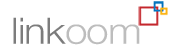
 Home service , and
Home service , and 
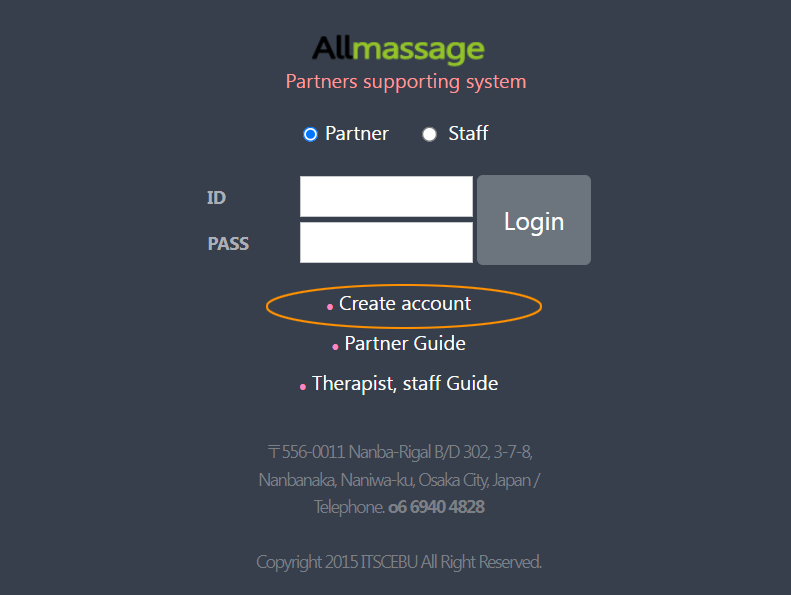
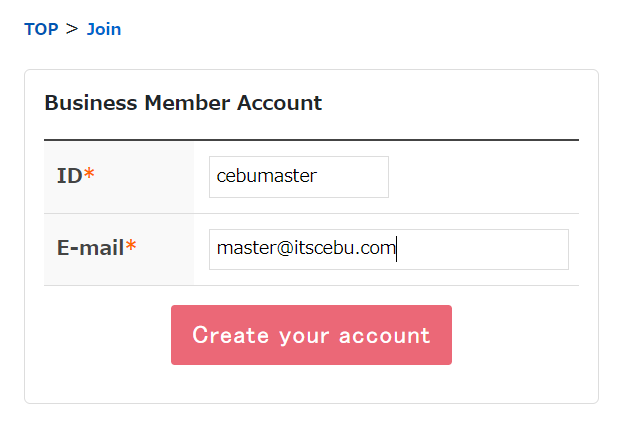
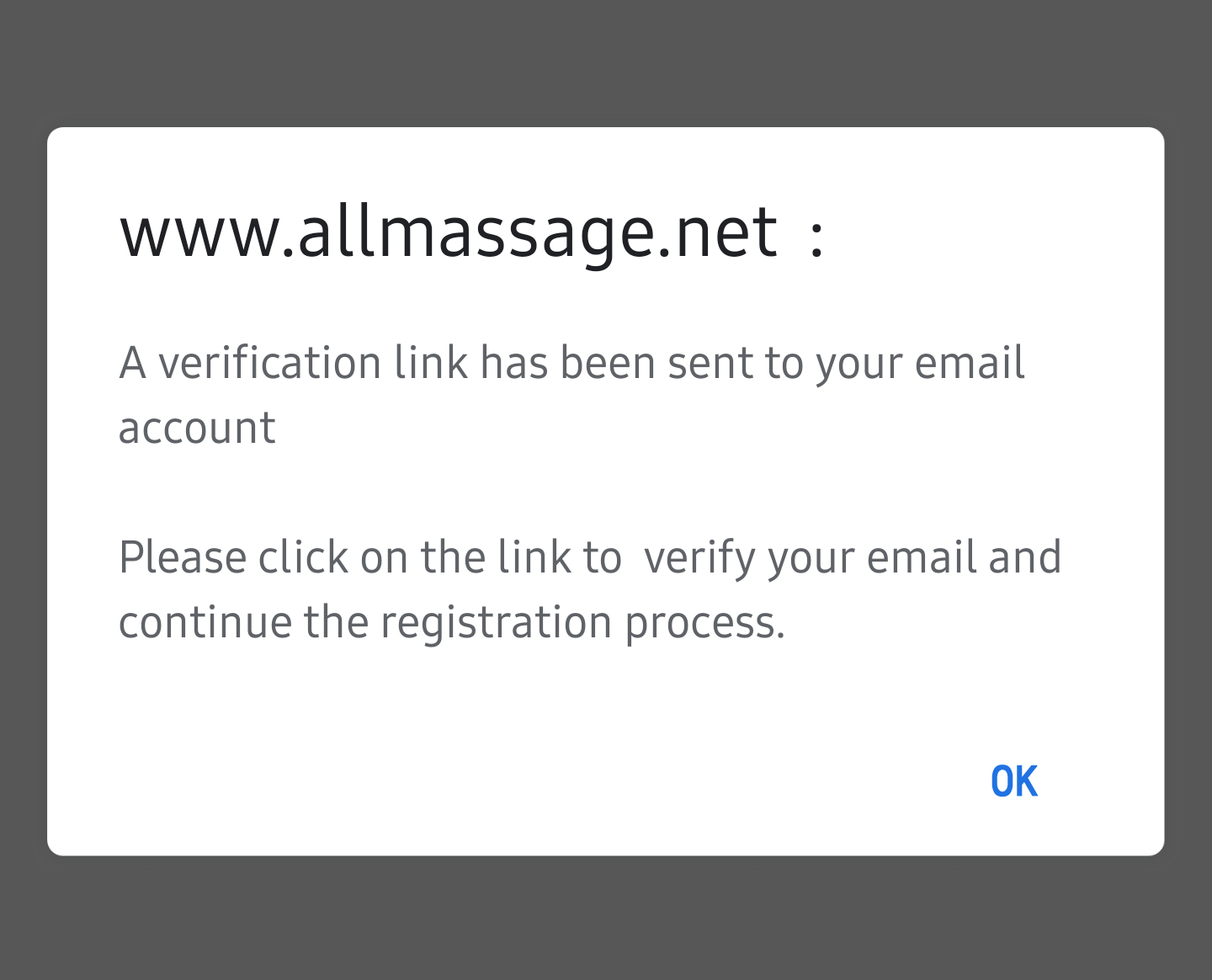
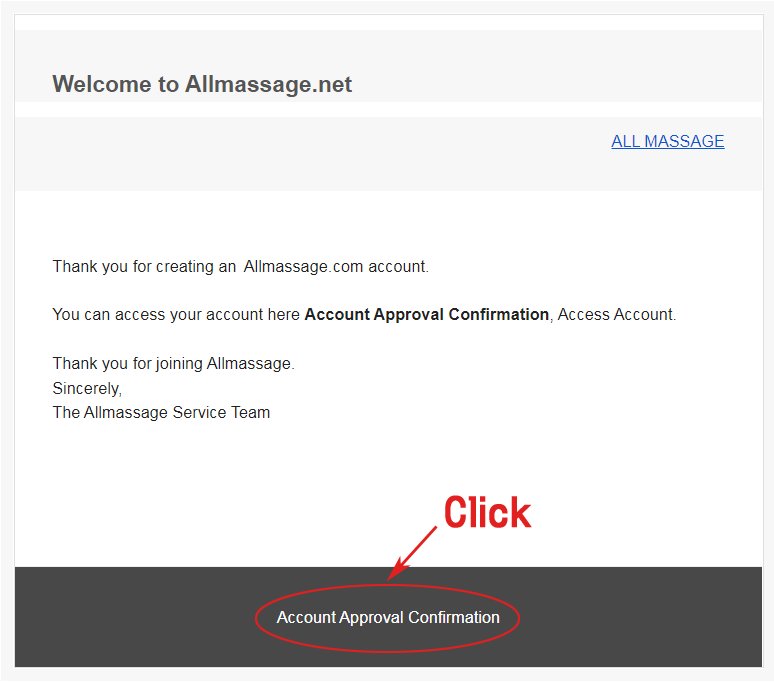
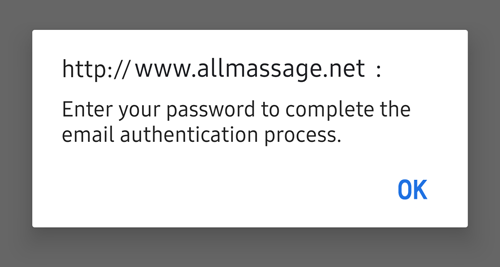
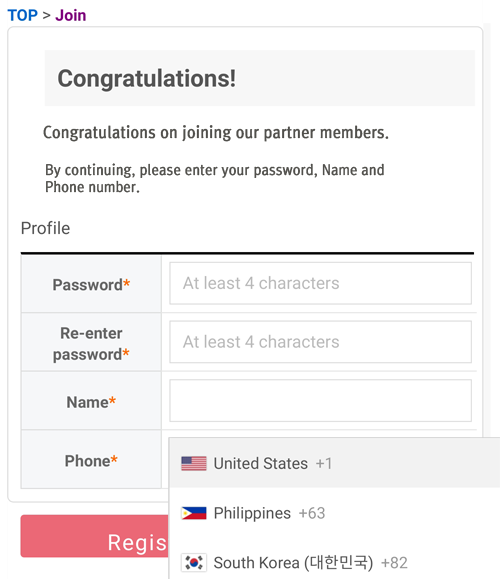
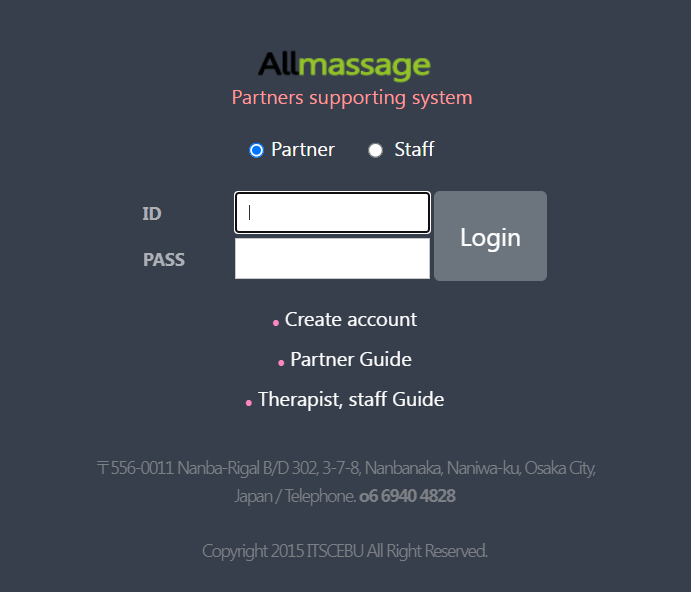
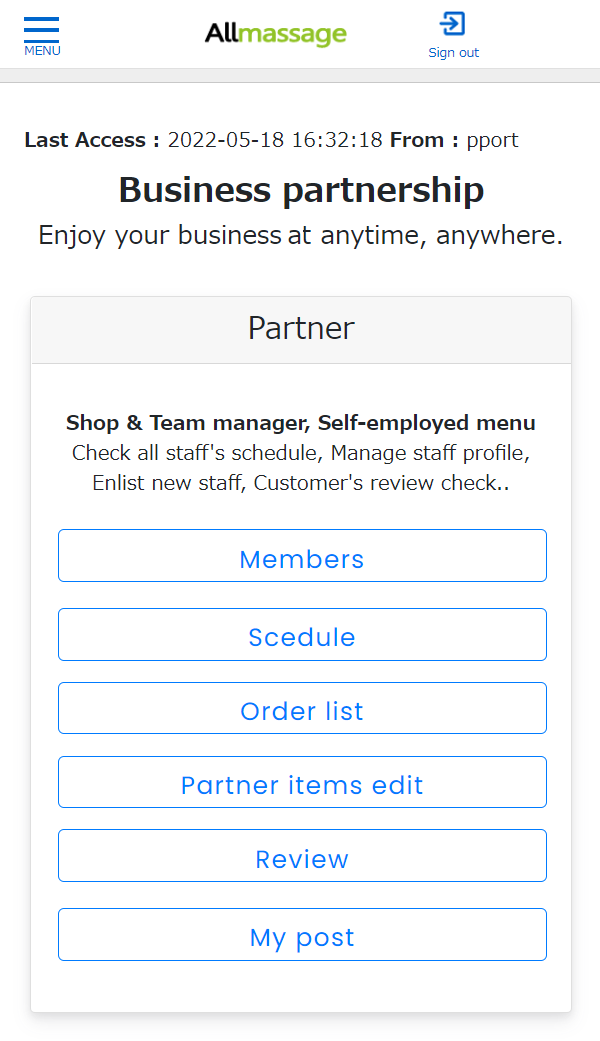
 1,000원 : 0.68 USD
1,000원 : 0.68 USD 100円 : 1.06 USD
100円 : 1.06 USD 100₱ : 1.70 USD
100₱ : 1.70 USD